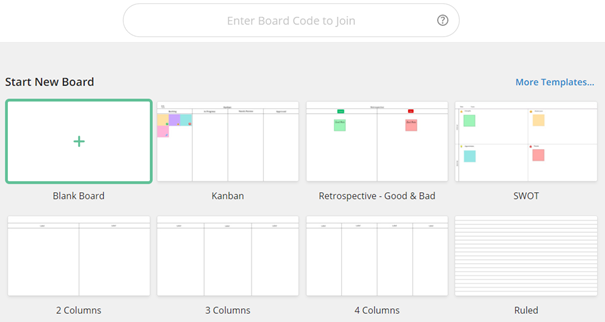Local and remote users can contribute by co-annotating, adding sticky notes and images at the same time. As you prepare to get back to the office, continue to grow your productivity in a hybrid mode. The Flatfrog Board whiteboard application allows you to continue working from home on your laptop, but now also connects to your meeting room InGlass™ interactive display. Get your teams efficiently aligned for daily standup, sprint retrospectives or ad-hoc ideation sessions.
How to invite remote users to join? When working with the free online whiteboard, in the top right corner, click on the blue 'Invite' button to make the Collaboration side menu appear.
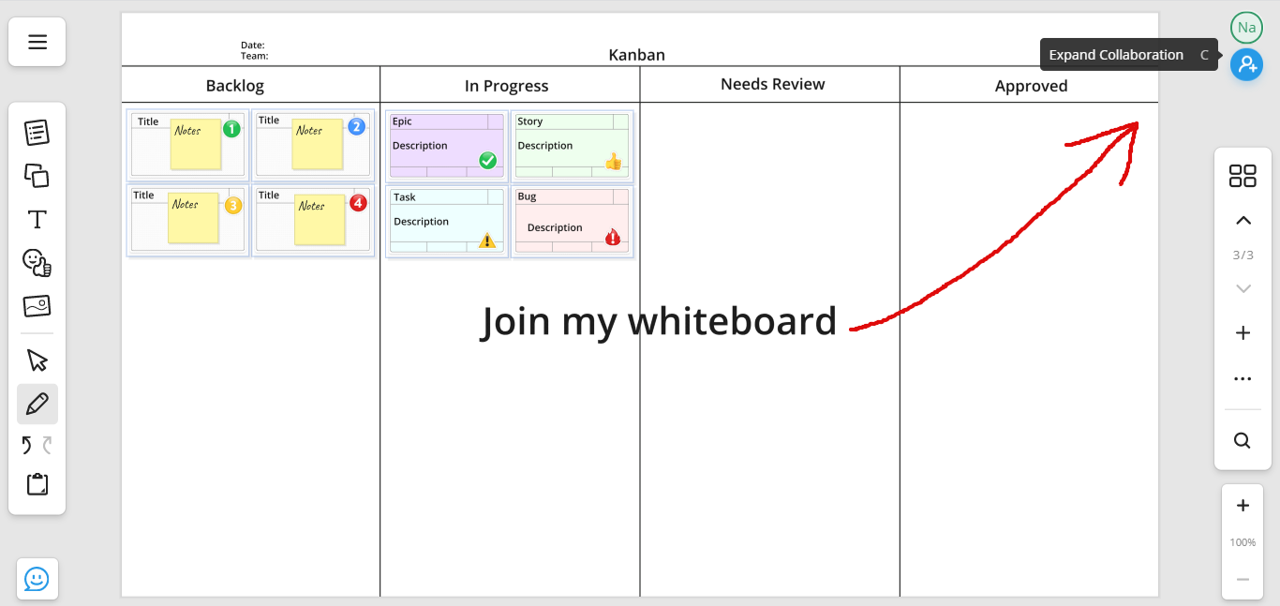
You can Invite remote users to your interactive whiteboard in the following ways:
- Copy Link with the people you would like to invite
- Copy Code to share just the Board Code
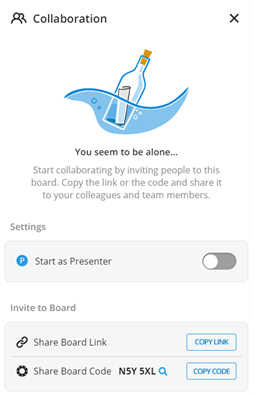
How to remotely join the free online whiteboard? There are two ways to join:
1. Simply click on the link shared by the host. If you have not set up your login, you will be given an alias. If you have setup your login, you will be automatically logged in to the collaborative whiteboard.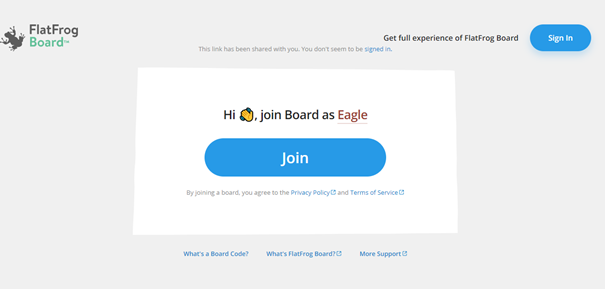
2. Manually enter the code. If you receive a Board Code from a teammate, you can join the whiteboard by entering the code into the field on top of the Dashboard.