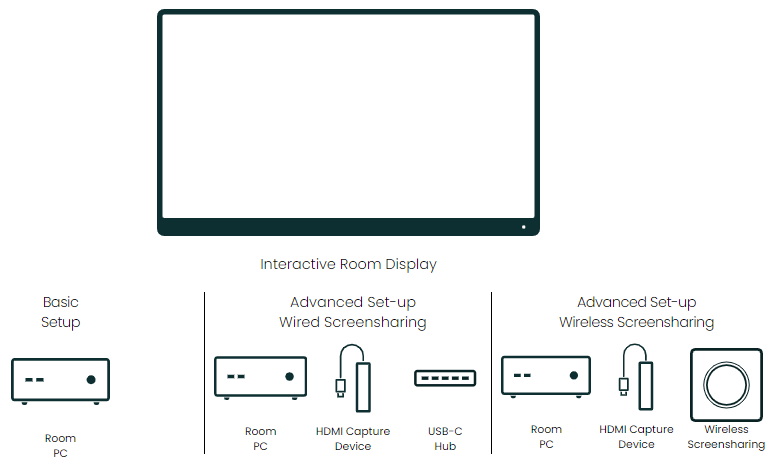Screen sharing with FlatFrog Board for Rooms is a great way to bring personal device content into the whiteboard. The whiteboard application shows shared laptop content in real time. Take a snapshot of the shared personal display and seamlessly add it to the digital whiteboard. This allows personal laptop content such as drawings or presentations to be easily imported into the board so everyone can view and collaborate.
What can I do with the screen sharing window?
The screen sharing window can be moved and scaled in the same way as Sticky Note and Images with your fingers. Tapping on the screen sharing window will bring up the Menu with these options.
- Screenshot - Capture what is displayed in the window. Once copied, anyone can annotate on the image.
- Full screen - This enlarges the screen sharing window to take up the entire canvas.
- Minimize - Docks the screen sharing window into the toolbar.
In addition, writing on the screen sharing window will highlight content with virtual ink that disappears after a few seconds. This allows remote users to follow the in-room discussion.
Wired or Wireless?
To provide outmost flexibility for organizations, screen-sharing from the desktop to the room display is available in either wired or wireless configurations. The wired solution can be configured using USB-C Hub and HDMI captured devices from Logitech or Magewell. And wireless configuration is available with devices from AirServer or ScreenBeam.