
With FlatFrog Board, you can easily search for items on your free online whiteboard. Once located, the whiteboard items become highlighted. This easy-to-use whiteboard feature is also valuable when presenting. The whiteboard host can emphasize specific text, sticker or sticky note while remote participants can visually follow the online whiteboard presentation.
How to search?
The Search function is built into the whiteboard menu. Open the Search bar by selecting it from the right toolbar (or with Ctrl/Cmd + F). When the Search bar appears, the entire whiteboard becomes gray. As you type, valid results appear in their original color.
Search by text to filter through sticky notes and text boxes on the online whiteboard. Valid results will be highlighted with their original colors.
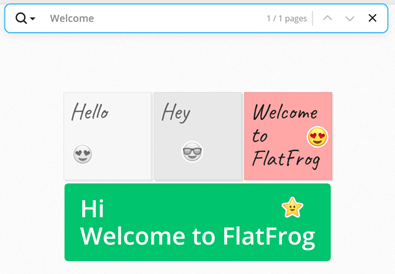
Search by sticker to filter through stickers. Valid whiteboard results will be highlighted with their original colors.
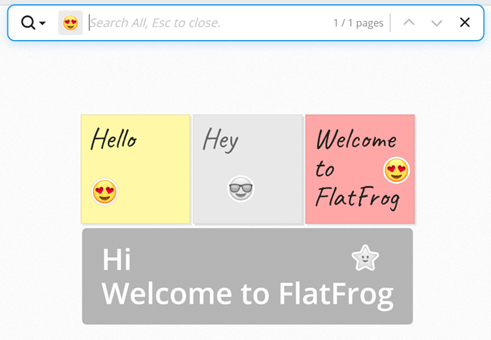
Search will also filter items on different whiteboard pages. Use the up and down arrows to go through each page with valid results.
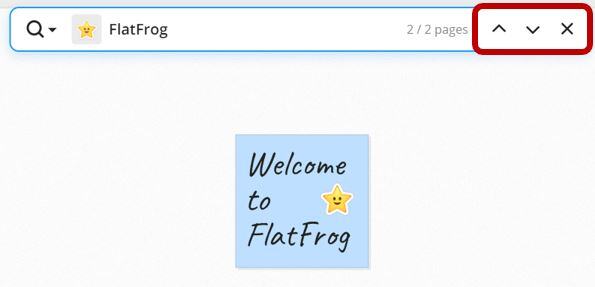
Once completed, press Esc or the 'X' to close the Search bar and return to the whiteboard editor.
For more online whiteboard tips and tricks, visit our Knowledge Base.
FlatFrog
FlatFrog is a provider of free online whiteboards(app.flatfrog.com).
FlatFrog has also designed patented InGlass™ touch display technology from the ground up, providing the best pen and touch input to mimic the intuitive feeling of a dry-erase board. InGlass™ touch displays are available through our partners, including Dell, Google, Samsung, SMART, Sharp, Ricoh, Avocor, CTOUCH and more (www.flatfrog.com/partners).


